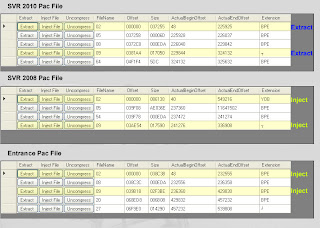As many of you know, the latest xbox dash update allows you to save games on a usb flash/pen drive. By saving on a usb drive instead of the hardrive, you can access your paint tool file without using xsata or any other complicated method. Here's how:
1. Download a programme called usb xtaf (google it). This programme allows you to explore the contents of your flash drive.
2. Plug you flash drive with your saves into you pc and the start up xtaf.
3. Select "file -open drive". This should give you a list of all the saves on your drive.
4. Browse to the folder where the svr2010 save is (mine is called 54510844) and look for your 00painttool.pt file.
5. Right click the file and select extract. Save it where you please. dont close xtaf, you will use again below.
Now that you have your Paint tool fle on your hdd, you edit it with pt explorer in the normal way i.e. inject graphics, resign & rehash with modio when you are done.
6. Now that you have finished working with your paint tool file, go back to xtaf and delete the paint tool file on the flash disc. Right click in the same directory location in xtaf as the old file and select "inject". Browse for your new paint tool file and inject it.
Thats it, the file should now work in game.
PART 2 - Taking hi Res screen shots
1. Make sure that your game is saving on your flash drive at the title screen. Go into the highlight reel editor and Take a screenshot. Save the screenshot into a slot in the game.
2. Plug your flash drive into your pc and browse to directory of the save using the method described in part 1.
3. You screenshot should be titled **Screenshot.ss. Extract this file to you hardrive.
4. This file contains you screen shot in dds format and a few other files.
5. To extract the screenshot, download a programme called dragon unpacker.
6. Start up dragon unpacker and use the built in app called hyper ripper to scan the file.
7. The scan should find one dds file which can be extracted or exported.
Here is a screenshot extracted in this manner.
I hope that this information has been useful. Please don't ask me questions on how to use ptexplorer, xtaf or dragon unpacker, those aren't my apps.